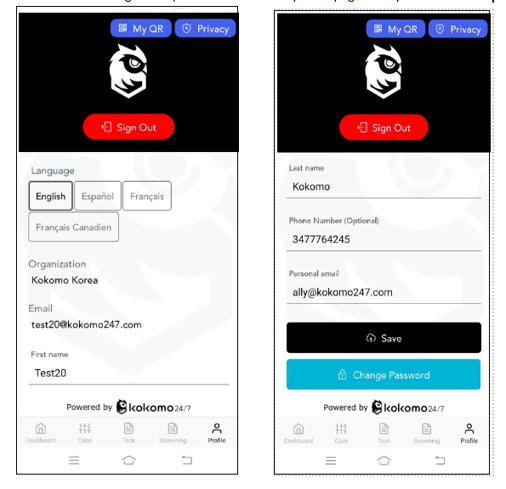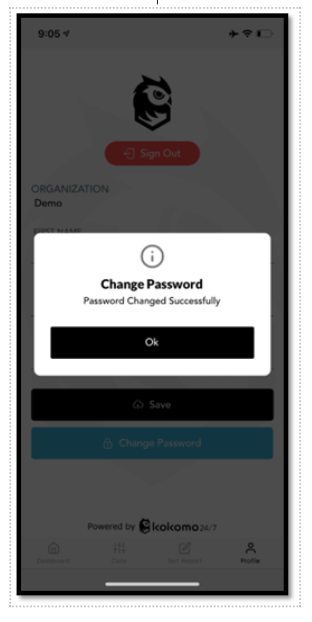Here you can find how to reset your password
- If you are having difficulty logging in and you are using your corporate credentials/SSO to log in, then please reach out to your organization's admin for password support.
- If you have never logged in, then you can log in using the temp password issued to you, please reach out to your admin in case you don't have a temp password.
- If you have logged in previously and you forgot your password, you can reset your password by clicking on the "Reset Password" link on the login page. For more information on how to reset your password, read on.
A reset password option is available for users who forgot their password.
- On the login page, enter the email address and click on Next then click Reset password
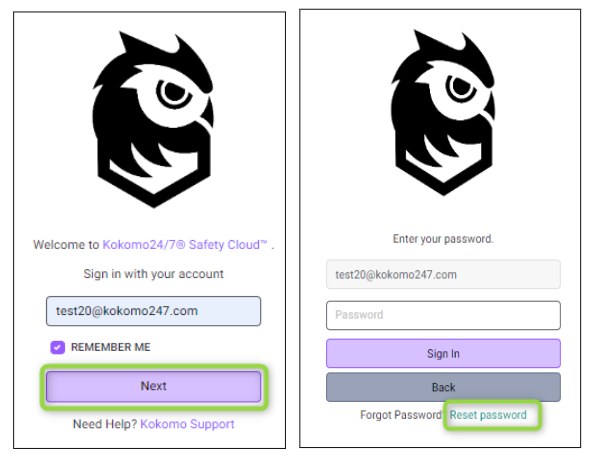
2. Enter your email address and click on Send Verification Code. A code will be sent to the corresponding email address. Users are required to stay on the Verification Page until they receive the code via email.
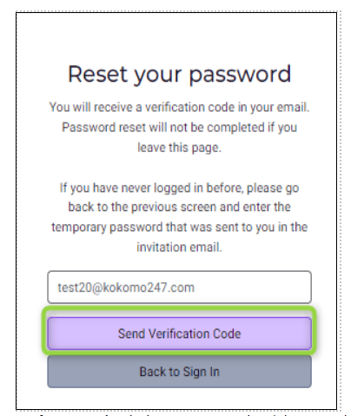
3. Now enter the verification code which was sent via email and then type the new password twice. Click on Reset Password. If you did not receive the verification code, click on Resend Code. After setting the password, you can return to the sign-in page to log in.
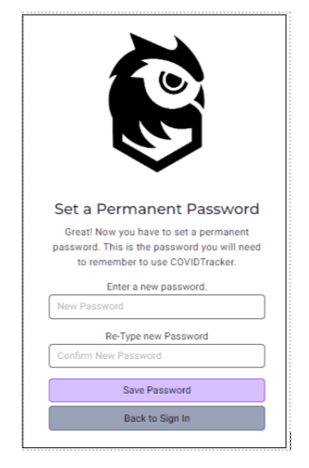
4. Users can also change their password from their profile page if they wish to reset it.